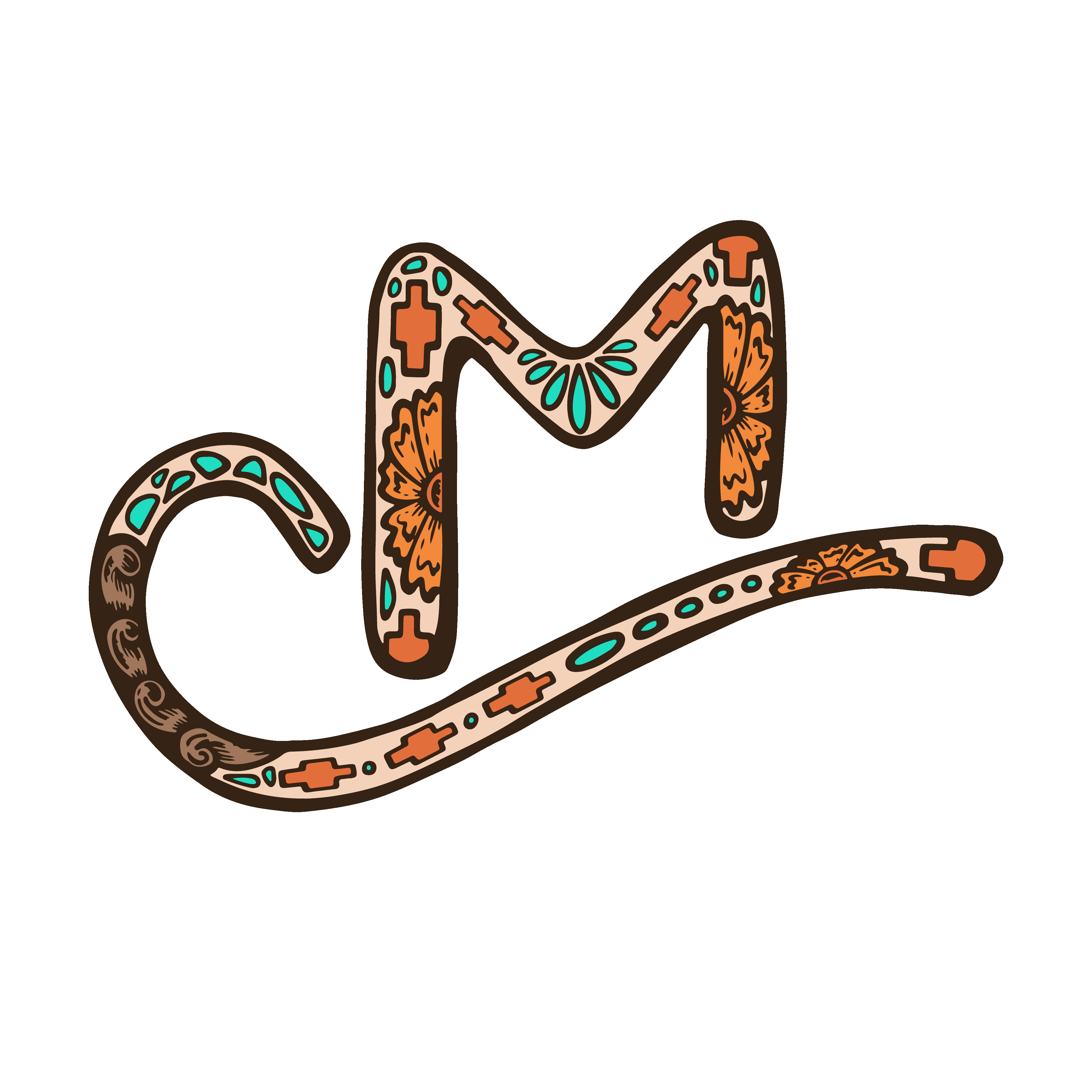FAQ's
Follow instructions below for a single preset:
INSTRUCTIONS:
1) Download the Adobe Lightroom CC App(Free)
2) Save the DNG file onto your camera roll.
3) Once the DNG file is saved, go open your Lightroom app and click on the photo that has DNG and my horse on it
4) Click on the image, then click on the 3 dots on the top right corner, click on "create preset" and then name your preset in the "preset name"section. Then make sure to select all boxes in this window. Press save once you have done so
5) To find the preset, scroll to the right on the icons on the bottom and click the preset button and then click on "user presets"
Follow instructions for a pack of presets:
INSTRUCTIONS: **Download Adobe Lightroom CC and Dropbox(ONLY need dropbox if you cant access downloads on your phone)
1) Click on view your order in the email link
2) Click "Download now"
3) In right upper hand corner you will see an arrow pointing down where the downloads are, click on the arrow and click on download(Zip File)
4) Open the Zip either in Dropbox or in the downloads on your phone
2) Save each DNG file onto your camera roll.
3) Once the DNG file is saved, go open your Lightroom app and click on the photo that has DNG and my horse on it
4) Click on the image, then click on the 3 dots on the top right corner, click on "create preset" and then name your preset in the "preset name section", make sure to check every box below and then click save
5) To find the preset, scroll to the right on the icons on the bottom and click the preset button and then click on "user presets"